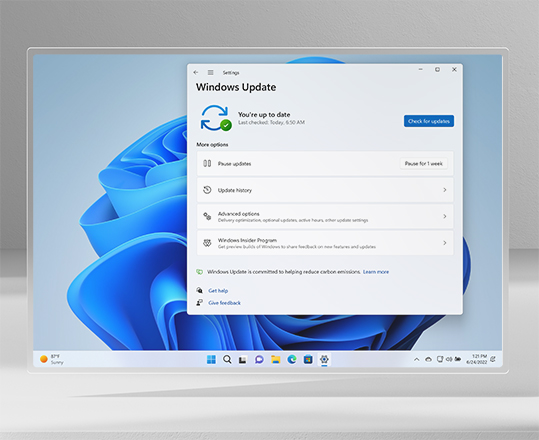Register for the Windows Insider Program
-
Register with your Microsoft account, which is the same account you use for other Microsoft services, like email, Microsoft Office, or OneDrive. (Don't have a Microsoft account? Sign up now!) You can also register for the Windows Insider Program for Business with your work account.
-
Accept the terms of our Program Agreement and Privacy Statement and submit. Welcome to the Windows Insider Program!
Start previewing Windows
Preparation
First, make sure your device is ready to Preview Windows:
-
To install Windows Insider Preview Builds1, you must be running a licensed version of Windows on your device. You can install Windows here if your device is currently running an older version or if you need to buy Windows. If you're having issues installing Windows, you can also download a Windows Insider Preview ISO to get started.
-
Your device will restart during program setup and updating. Make sure you're ready for this, so you don't lose open documents or unsaved work. You might also want to take a picture of these directions or bookmark this page on your browser to get back to it easily.
-
Make sure that we support your language.
Windows Insider Preview Builds are available in the following SKU languages:
Arabic (Saudi Arabia), Bulgarian (Bulgaria), Chinese (Simplified, China), Chinese (Traditional, Taiwan), Croatian (Croatia), Czech (Czech Republic), Danish (Denmark), Dutch (Netherlands), English (United Kingdom), English (United States), Estonian (Estonia), Finnish (Finland), French (Canada), French (France), German (Germany), Greek (Greece), Hebrew (Israel), Hungarian (Hungary), Italian (Italy), Japanese (Japan), Korean (Korea), Latvian (Latvia), Lithuanian (Lithuania), Norwegian, Bokmål (Norway), Polish (Poland), Portuguese (Brazil), Portuguese (Portugal), Romanian (Romania), Russian (Russia), Serbian (Latin, Serbia), Slovak (Slovakia), Slovenian (Slovenia), Spanish (Mexico), Spanish (Spain, International Sort), Swedish (Sweden), Thai (Thailand), Turkish (Turkey), Ukrainian (Ukraine)
Windows Insider Preview Builds are available in the following Language Interface Packs (LIP) languages:
Afrikaans (South Africa), Albanian (Albania), Amharic, Armenian, Assamese, Azerbaijani (Latin, Azerbaijan), Bangla (Bangladesh), Bangla (India), Basque, Belarusian (Belarus), Bosnian (Latin), Catalan (Catalan), Cherokee (Cherokee), Dari, Filipino (Philippines), Galician (Galician), Georgian, Gujarati, Hindi (India), Icelandic, Indonesian (Indonesia), Irish, Kannada, Kazakh (Kazakhstan), Khmer (Cambodia), KiSwahili, Konkani, Kyrgyz, Lao (Laos), Luxembourgish, Macedonian (North Macedonia), Malay (Malaysia), Malayalam, Maltese, Maori, Marathi, Mongolian (Cyrillic), Nepali, Norwegian (Nynorsk), Oriya, Persian, Punjabi, Quechua, Scottish Gaelic, Serbian (Cyrillic, Bosnia and Herzegovina), Serbian (Cyrillic, Serbia), Sindhi (Arabic), Sinhala, Tamil (India), Tatar, Telugu, Turkmen, Urdu, Uyghur, Uzbek (Latin, Uzbekistan), Valencian, Vietnamese, Welsh
Note: Windows LIP language packs can only be installed over supported base languages. Learn how to configure your input or display languages after installing a language pack.
Installation
-
Go to Settings > Update & Security > Windows Insider Program on your Windows device. (You must be an administrator on your device to see this setting.)
-
Select the Get Started button. Under Pick an account to get started, select + to connect the Microsoft account you registered with and continue.
-
Follow the directions on your screen to choose the experience and channel you'd like to get Insider Preview builds through. (Not sure which channel to choose? Learn more about channels.)
-
Review the Privacy Statement and program terms, confirm, and choose Restart Now or Restart Later to finish setting up your device.
-
Once your device restarts, make sure your data settings are set to the right level, so you can receive preview builds.
-
Once you've checked your data settings, go to Settings > Update & Security > Windows Update and select the Check for updates button to download the latest Insider Preview build based on the settings you chose. Your device will update like it normally would with a Windows update.
-
Read our Windows Insider blog posts to learn more about what's in your Insider Preview build.
Note: If you install an Insider Preview build in one channel, and you want to switch to a different channel, you might need to do a clean install of Windows and reset your Windows Insider settings on that device. Learn more about switching channels.
[1] Windows Insider Preview Builds may be substantially modified before they're commercially released. Microsoft makes no warranties, express or implied, with respect to the information provided here. Some product features and functionality may require additional hardware or software.
Download the SDK
-
Download the latest SDK Insider Preview.
-
Check the SDK Insider Preview release notes for details on new APIs, controls, issues, fixes, and more for major releases.
-
Use the SDK Insider Preview with Windows Insider Preview Builds to develop and update your apps to work with the latest versions of Windows.
-
SDK Insider Previews are designed for you to download at your convenience, so return to our website to download new versions. We recommend keeping any eye on the release notes or Flight Hub to know when new previews are available.
Giving feedback
-
Once you've had a chance to explore Windows Software Development Kit (SDK) Insider Preview Builds, give us feedback about the tools in the developer forum.
Once you've had a chance to explore Windows Insider Preview Builds, use the Feedback Hub to let us know what you think of the latest updates, report issues, or suggest new features. This feedback goes directly to our engineers working to improve Windows.
Not sure how to get started in the Feedback Hub? Learn more about how to give great feedback.
-
Participate in Quests, bug bashes, and more in the Feedback Hub, and start connecting with our community. Visit our Understand feedback page to learn more about getting involved in the Feedback Hub.